In the fast-paced world of business and communication, having access to your email on the go is crucial. Zoho Mail, a popular email service, offers a robust mobile app that allows users to stay connected and manage their emails efficiently from their smartphones or tablets. This comprehensive guide by KG Crm Solutions, an authorized Zoho partner in India, will walk you through configuring the Zoho Mail mobile app, ensuring a seamless and productive email experience wherever you are.
Chapter 1: Introduction to the Zoho Mail Mobile App
1.1 Why Use the Zoho Mail Mobile App?
The Zoho Mail mobile app provides a convenient way to access your email, contacts, and calendar while moving. Whether you’re a business professional, an entrepreneur, or anyone who relies on timely communication, this app allows you to stay connected and responsive.
1.2 Supported Platforms
Before diving into the configuration process, knowing that the Zoho Mail mobile app software is available for Android and iOS platforms is essential. Ensure your device’s operating system is up-to-date before installing and configuring the app.
Chapter 2: Installing the Zoho Mail Mobile App
2.1 App Store (iOS) Installation
For iOS users, one can visit the App Store on your device and search for “Zoho Mail.” Download and install the app on your device.
2.2 Google Play Store (Android) Installation
Android users can find the Zoho Mail app on the Google Play Store. Search for “Zoho Mail,” download the app, and proceed with the installation.
Also Read: Features you shouldn’t miss in Zoho Mail
Chapter 3: Initial Setup
Once the Zoho Mail app is successfully installed on your device, it’s time to set it up for your Zoho Mail account.
3.1 Opening the App
Launch the Zoho Mail app on your device. Anyone will be prompted to log in or sign up for a Zoho Account. All of this work is professionally handheld by KG CRM Solutions, Zoho Partner in India. If you already have a Zoho Mail account, enter your credentials. If not, sign up for a new account.
3.2 Account Configuration
After logging in, the app will request permission to access your email, contacts, and calendar. Allow these permissions to ensure the app functions optimally.
Chapter 4: Advanced Configuration
Consider the following advanced configuration options to make the most of the Zoho Mail mobile app.
4.1 Push Notifications
Configure push notifications to receive instant alerts for new emails, ensuring you stay on top of your communication.
4.2 Sync Settings
Adjust sync settings based on your preferences. Choose how frequently the app should sync with the Zoho Mail servers to fetch new emails and updates.
4.3 Security Settings
In KG CRM Solutions, we can help you enhance and maintain the security of your Zoho Mail account by enabling features such as two-factor authentication within the app.
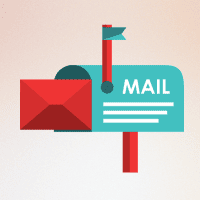
Chapter 5: Managing Emails
5.1 Inbox Organization
Utilize the app’s features to organize your inbox efficiently. Create folders, mark emails as read or unread, and archive messages to keep your inbox clutter-free.
5.2 Composing and Sending Emails
Compose and send emails directly from the app. Leverage the formatting options to create professional-looking messages on the go.
Also Read: Enhancing Business Communication with Zoho Mail
Chapter 6: Calendar and Contacts Integration
6.1 Calendar Integration
Sync your Zoho Mail calendar with the app to keep track of your appointments, meetings, and events seamlessly.
6.2 Contacts Management
Access and manage your contacts within the app. Add, edit, or delete contacts easily, ensuring your address book is always up-to-date.
Chapter 7: Troubleshooting
Even with a well-configured app, issues may arise. This chapter covers common troubleshooting steps.
7.1 Connectivity Issues
If you encounter connectivity problems, check your internet connection and ensure the app has the necessary permissions.
7.2 Syncing Problems
If emails or other data are not syncing correctly, review your sync settings and ensure they are configured appropriately.
7.3 App Crashes
Check for updates in the App Store or Play Store if the app crashes frequently. Outdated versions may have bugs/ problems that have been addressed in newer releases.
Chapter 8: Tips for Optimizing the Zoho Mail Mobile App
8.1 Regular Updates
Keep the Zoho Mail app updated to benefit from the latest features, improvements, and security patches.
8.2 Utilize Shortcuts
Explore and use the app’s shortcuts to navigate more efficiently and perform tasks with fewer steps.
8.3 Backup and Restore
Consider regularly backing up your app settings and data to prevent data loss. Additionally, familiarize yourself with the app’s restore options.
Chapter 9: Conclusion
The Zoho Mail mobile app offers a powerful and user-friendly solution for managing your email on the go. Following the steps outlined in this guide, you can configure the app to suit your preferences and workflow, ensuring a seamless and productive email experience. Stay connected, and make the most of the Zoho Mail mobile app for efficient communication in today’s dynamic business environment.



