Wondering how to revamp your CRM with an advanced custom domain mapping setup? Fret not; Zoho CRM Software brings advanced solutions that involve configuring your CRM system to use a custom domain instead of the default domain provided by the CRM provider.
We at KG CRM SOLUTIONS are elated to announce that Zoho CRM Solutions is the best software that can support custom domain mapping. This can give you a game-changer solution that allows your business to revamp your CRM and align the entire system with the custom domain name.
Note: Zoho CRM Software keeps this feature in the Early Access Mode. To request access to this feature, click on Custom Domain Mapping – Early Access.

What Is A Custom Domain?
A Custom Domain directs people to your contest, promotion, giveaway, sales, or any landing page you have created to foster your business.
The important part of your business is your domain name. A Custom Domain can be unique to your business and help users identify your brand without hassles.
Your custom domain can help visitors to browse your business website and memorize your domain to catch you in the future. Custom Domains are necessary to give you ownership over your site’s address.
When an organization boosts their business under a particular brand and runs its operations using third-party solutions from multiple vendors, it disconnects and poses a challenge.
With Zoho CRM Software, you can optimize your websites and help people connect with your team to follow up on quick results directly. Zoho CRM is now available to support Custom Domain Mapping effectively.
With its support, you can increase your CRM’s effectiveness and serve your services under your company’s custom domain name.
What Do You Get From Custom Domain Mapping?
With Zoho CRM Custom Domain Mapping Setup, you can:
- Enhance and align your CRM system with the custom domain of your business.
- Custom domain mapping will increase your brand credibility and boost CRM adoption among users.
- Minimize challenges by avoiding third-party vendors’ names in your business applications.
Here are some quick examples of how custom domain mapping can revamp your organization using custom domains.
How Does Custom Domain Mapping Work In Zoho CRM?
Step 1: Choose the desired environment
First, choose the desired environment in Setup > General > Company Details > Domain Mapping.
Domain mapping is available for live Production CRM setup, Sandbox and Portals.
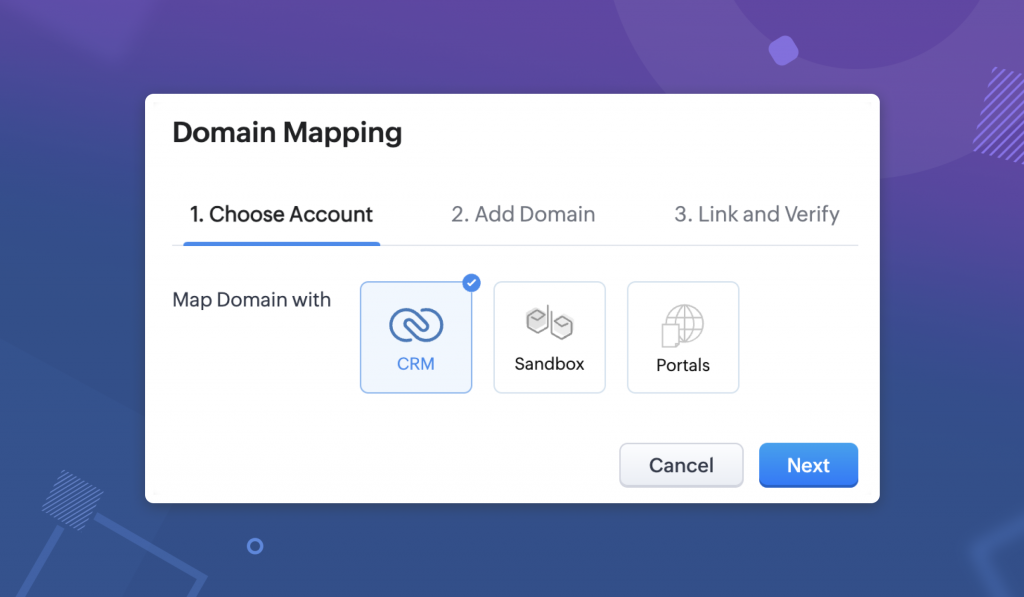
Step 2: Add Domain
This is an essential step in this configuration process.

-
Action 1:
Map your domain with Zoho CRM in your DNS registry.
-
Action 2:
Provide the domain URL in a structure: subdomain.domain.com.
Action 1: Map your domain with Zoho CRM in your DNS registry.
- Create CNAME type
- Give the name of the subdomain.
- Provide Target or “Point to value” as applicable.
- Click Save.
Action 2: Give the domain URL in a structure: subdomain.domain.com.
To add your DOMAIN in Zoho CRM, you need to get the domain URL in the structure: <subdomain.domain.com>
Step 3: Link and Verify
When you add the domain to your CRM organization, you must verify the domain to ensure the connection’s security. And to verify this, you need to follow these two actions:
Action 1:
Link the TXT name and value from CRM in your DNS Management Page
Action 2:
Verify the mapping in Zoho CRM.

Action 1: In the DNS Management Page, Link The TXT Name and Value from CRM
- Generate TXT type.
- Copy the TXT Name, which is an alphanumeric code, from CRM and enter it here.
- Give TXT value as crm.cs.zohohost.com
Action 2: In CRM, Verify the Mapping.
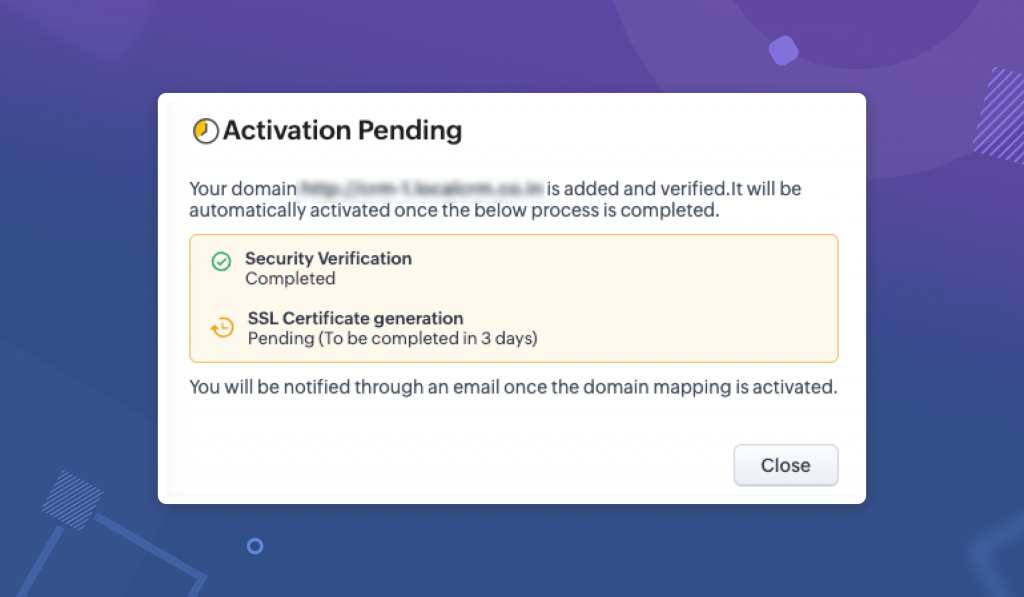
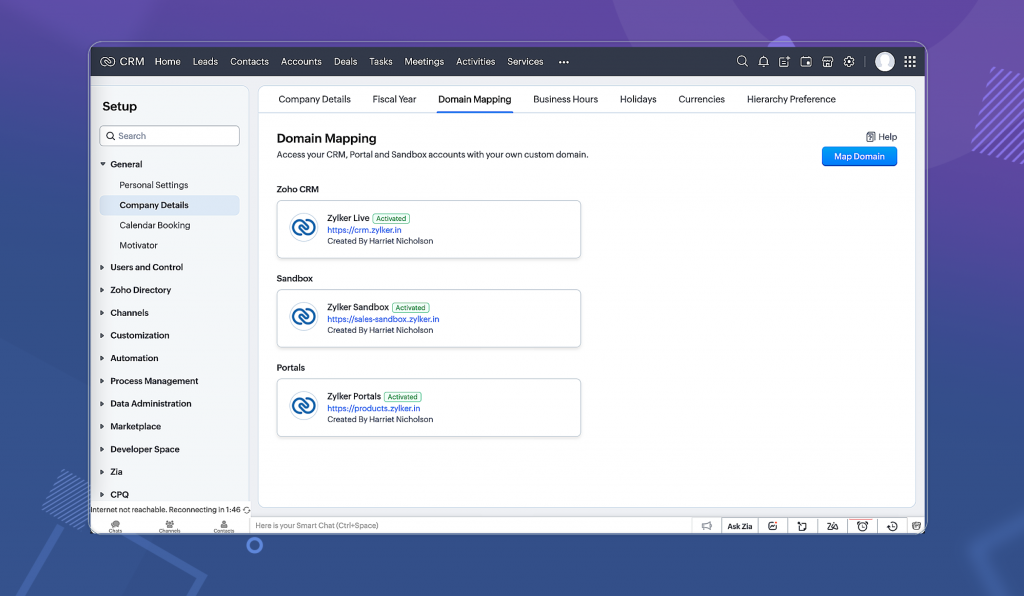
- Custom Domain Mapping is available for businesses and Ultimate editions of CRM. It is not available for CRMPlus and Zoho One.
- You can easily configure three domains for each environment (CRM, Sandbox and Portals). Only one domain per environment can be active at a time.
- Who can configure Domains? Domain mapping configuration will be available only for admins and super admin and only in the CRM environment.



