QuickBooks has announced that it will not provide its services in India from 30th April 2023.
So, are you wondering how to Migrate From QuickBooks to Zoho Books? No Worries! This guide will give you complete information to migrate data from QuickBooks Online into Zoho Books, including your customers, items, accounts, and other modules.
Zoho Books is one of the powerful accounting software which assists in managing end-to-end business processes. It is your one-stop solution that meets all your business’s accounting needs.
Pre-requisites For Migration
Before migrating all data, you’ll have to complete the below two steps:
- Elevate your Zoho Books Organization
- Export Data from QuickBooks Online
-
Elevate Your Zoho Books Organization
All you need to do is organize your business data in Zoho Books and ensure that the given information is saved. Here are the steps on how you can do it:
- Sign in to your Zoho Books Account.
- Tap on the Setting > Organization Profile
- Put all your organization details.
- Select Save at the bottom of the page.
Read More: Why Zoho CRM Partners?
Besides, while setting up your organization in Zoho Books, you must add all the taxes you deal with in your business.
To add taxes to your Zoho Books Account:
- Go to Settings> Taxes.
- Tap on the + New Tax button in the top right corner of the page.
- Enter the Tax Name and Tax Rate.
- Choose a Tax Authority from the drop-down or type in the box to add it.
- Select Save.
-
Export Data From QuickBooks Online
After this, you can easily start Exporting Data from QuickBooks Online to import them later into Zoho Books Accounts.
First, export all the important reports from QuickBooks and import them into Zoho Books. Make sure that:
- All the fields in the import file follow the order Zoho Books gave.
- All the mandatory fields are included in the import file.
Also Read: Authenticate Your Domain to Send Emails in Zoho CRM
Clampdown On Migrating Your Data From QuickBooks To Zoho Books
Before migrating your QuickBooks Online data into Zoho Books, you should be aware of the limitations of the migration, including:
- Your QuickBooks account with the same name as the default account in Zoho Books will not be imported.
- QuickBooks Bundle Items can be imported as Composite Items only if you can access the Zoho Inventory Add-on in Zoho Books.
- The percentage of the contrary charge applied to a purchase order will not be considered the existent percentage.
Migrate Your Data From QuickBooks To Zoho Books In a Few Steps
-
Connect To QuickBooks
First, you must connect your QuickBooks Online Organization with Zoho Books to migrate your data. Here’s how:
- Sign in to your Zoho Books Business.
- Select the QBO Migration module and click Connect To QuickBooks.
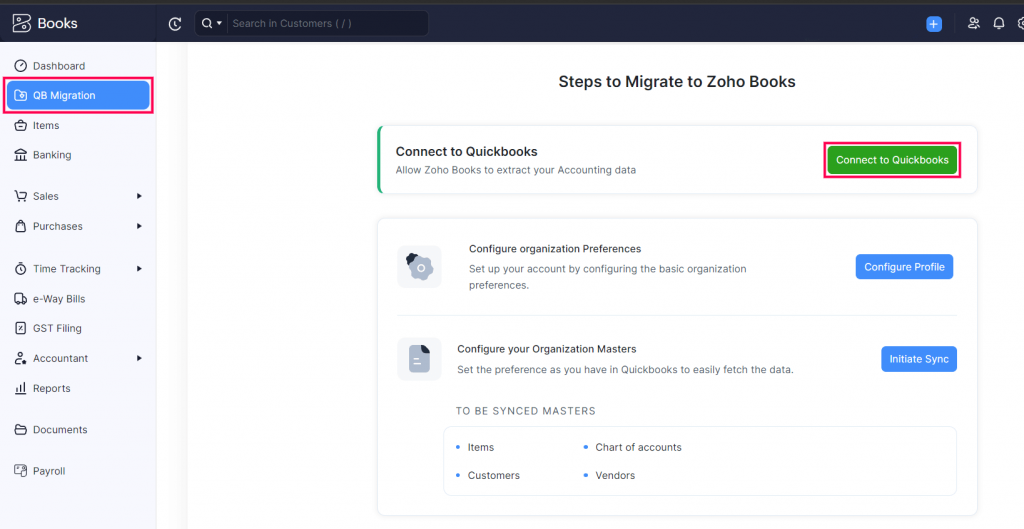
- Sign in to your QuickBooks Account.
- Click on the Search For A Company dropdown and choose your QuickBooks organisation where you want to migrate.
- Click Next.
Besides, you will now be redirected to the QBO migration module, and your QuickBooks organisation will be connected to your new Zoho Books Organisation.
2. Configure Profile
After connecting with your QuickBooks Organisation, you have to configure your profile for your Zoho Books Organisation. Follow these simple steps:
- Sign in to your Zoho Books Organisation.
- Go to the QBO Migration module from the left sidebar.
- Click the Configure Profile button.
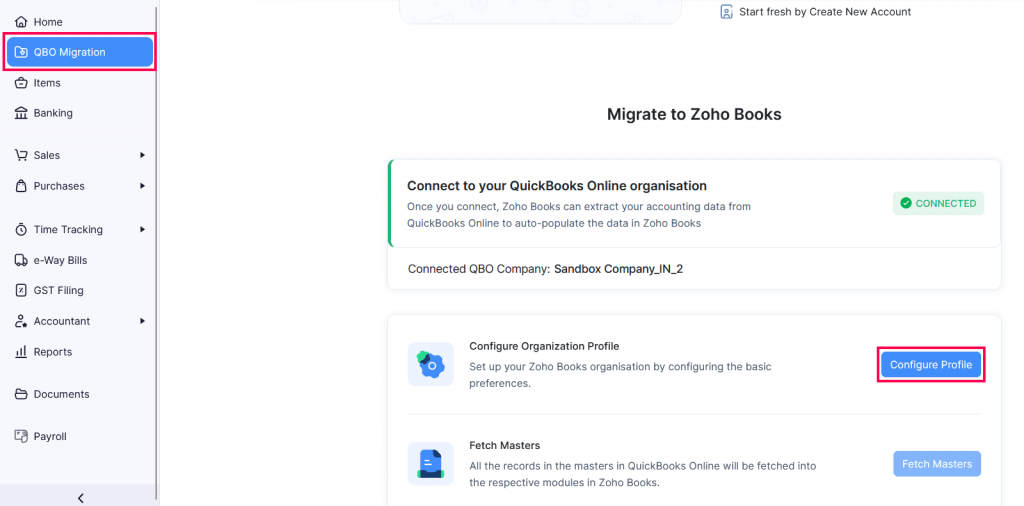
Although it is necessary to turnover more than 20 lakhs per annum to be registered for GST in India, afterwards, you can easily configure your GST setting in Zoho Books.
3. Fetch Masters
After configuring your preferences, you must fetch your data, including items, contacts, vendors, and chart of accounts, into Zoho Books. Here’s how:
- Go to the QBO Migration module.
- Click Fetch Masters.
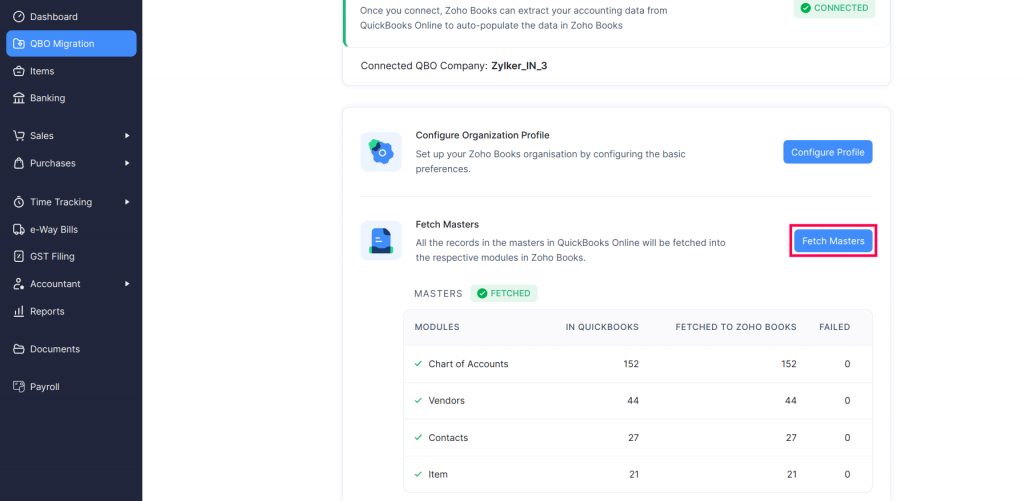
- Check the popup message “I have read the limitations on fetching masters and transactions” box.
- Tap on the Fetch.
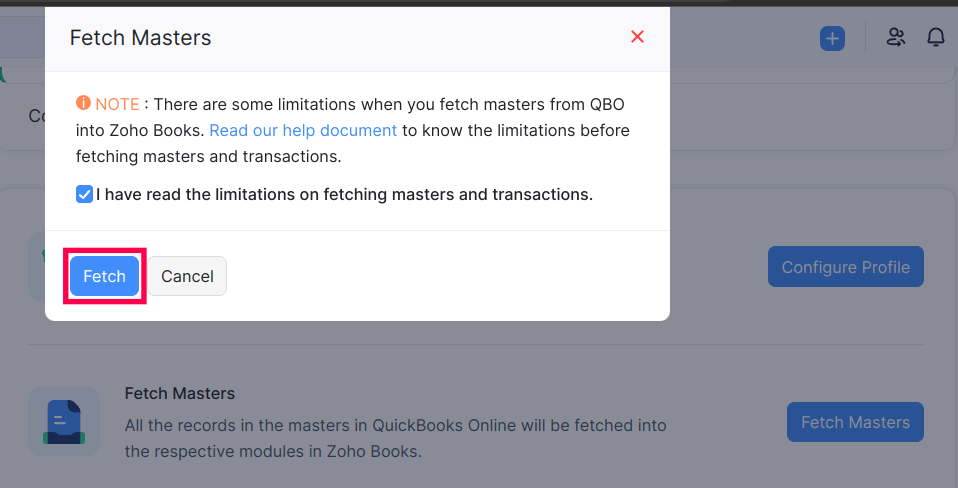
This will fetch all your masters into your Zoho Books Organisation.
4. Fetch Transactions
After fetching the master, you must fetch your sales and purchase transactions from your QuickBooks Organisation.
- Click on the QBO Migration module in the left sidebar.
- Click Fetch Transactions.
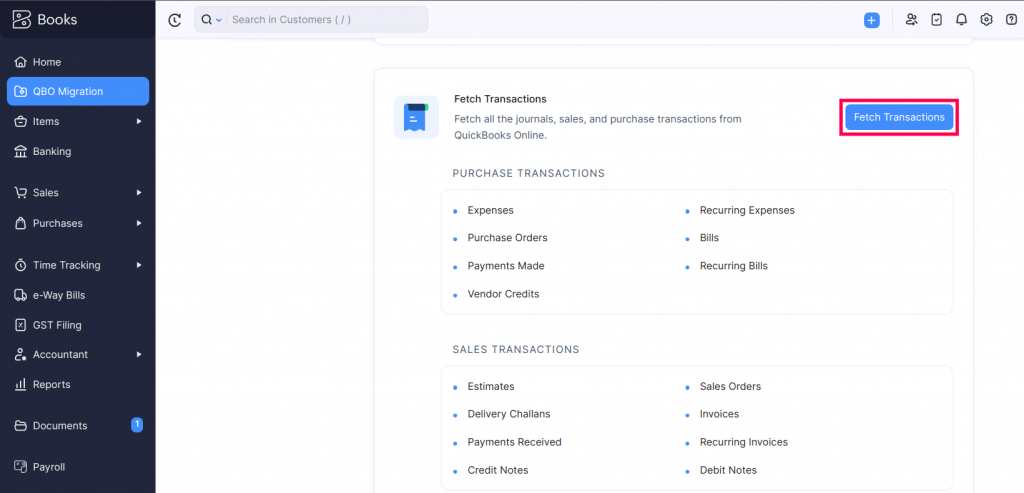
Once you fetch the transactions, you will receive a confirmation notification in the app.
“You can fetch transactions into Zoho Books only after you resolve the errors and upload the updated files under Fetch Masters.”
5. Fetch Your Transaction’s Attachments
After fetching your transactions into Zoho Books, you should fetch the documents attached to different transactions from your QuickBooks organisation. Here’s how:
- Go to the QBO Migration module in the left sidebar.
- Select Fetch Your Transaction’s Attachments.
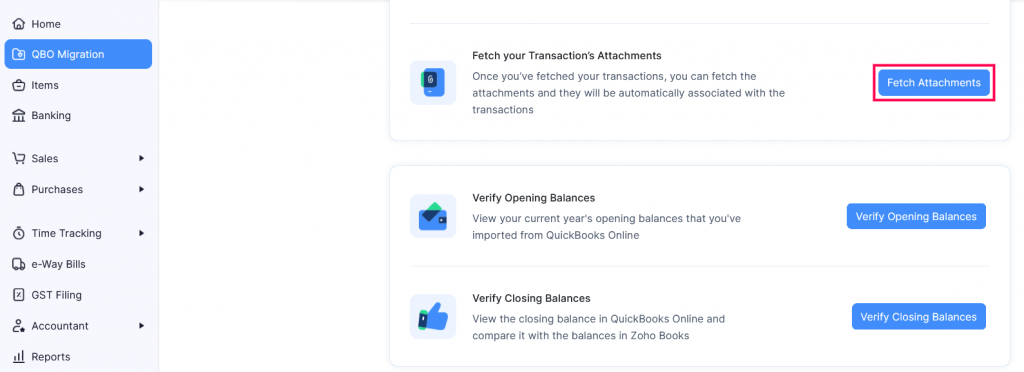
6. Verify Opening Balances
To verify your current year’s opening balances that you’ve imported from your existing QuickBooks Online organisation:
- Sign in to your Zoho Books organisation.
- Select the QBO Migration module and click Verify Opening Balances.
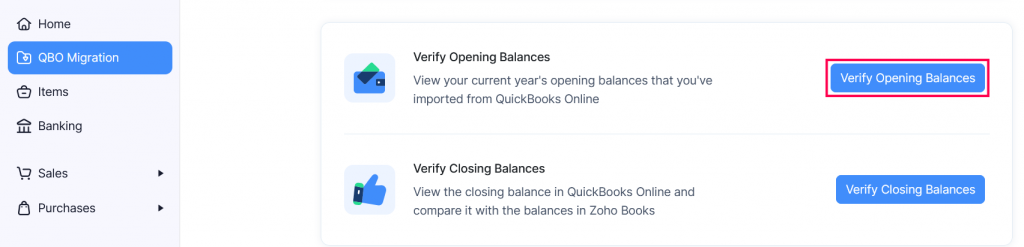
7. Verify Closing Balances
To verify your closing balances calculated by QuickBooks Online and Zoho Books:
- Sign in to your Zoho Books Organisation.
- Select the QBO Migration model and click Verify Closing Balances.
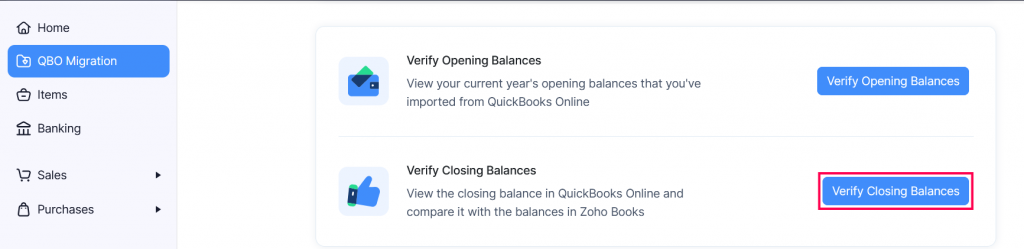
What You Can Do After Migrating
You have migrated to Zoho Books successfully! Now you can customize your organisation ahead of time, set up payment gateways to accept online payments and integrate with multiple applications of Zoho, likewise Zoho CRM and Zoho Analytics.
Zoho Books also has numerous features that you can utilise to streamline your accounting process. Here are a few features:
- Transaction Approvals
- Auto-charge for recurring transactions
- Template customization
- Payment reminders
- Customer Portal
Want to know more about Migrate From QuickBooks Into Zoho Books? Let’s connect with KG CRM SOLUTIONS and easily migrate your QuickBooks Online Organisation into Zoho Books.



