CRM Software once meant those cumbersome manual processes, including address books and managing spreadsheets. But now CRM Software comes with the greatest features to assist businesses in building and maintaining strong customer relationships. In this article we are going to discuss about Migrate Data from Salesforce to Zoho.
Salesforce is the best cloud-based SaaS tool for CRM, even though it offers full-flavoured applications in sales, marketing, service, and analytics tools. It is the most suitable software which helps businesses to manage multiple teams.
Unfortunately, Salesforce is hiking prices, and it will increase by an average of 9%.
This will impact customers and affecting other major technology providers. So, are you also worried about this? Fret not. Let’s discover Zoho CRM Software and make your business user-friendly in minimal steps!
Zoho CRM Software gives you a cloud-based CRM application with Advanced CRM Tools that offer you budget-friendly tools and integration with numerous other business tools, as robust as Salesforce.
If you are looking to migrate data from Salesforce to Zoho CRM, you probably can think that it is a costly endeavour and not an easier task. However, with KG CRM SOLUTIONS, an Authorized Partner of Zoho in India is very easy.
We provide Zoho CRM Integration and Implementation Services in India! Get Zoho CRM built-in tools to migrate your data from Salesforce to Zoho CRM effortlessly.
This blog will guide you on “How To Migrate the Data from Salesforce to Zoho CRM”.
How Migration from Salesforce to Zoho CRM Works
Migrating data from Salesforce to Zoho CRM can be easy with us! Connect with Certified Zoho Developers and migrate your Salesforce data to Zoho CRM just in a few clicks.
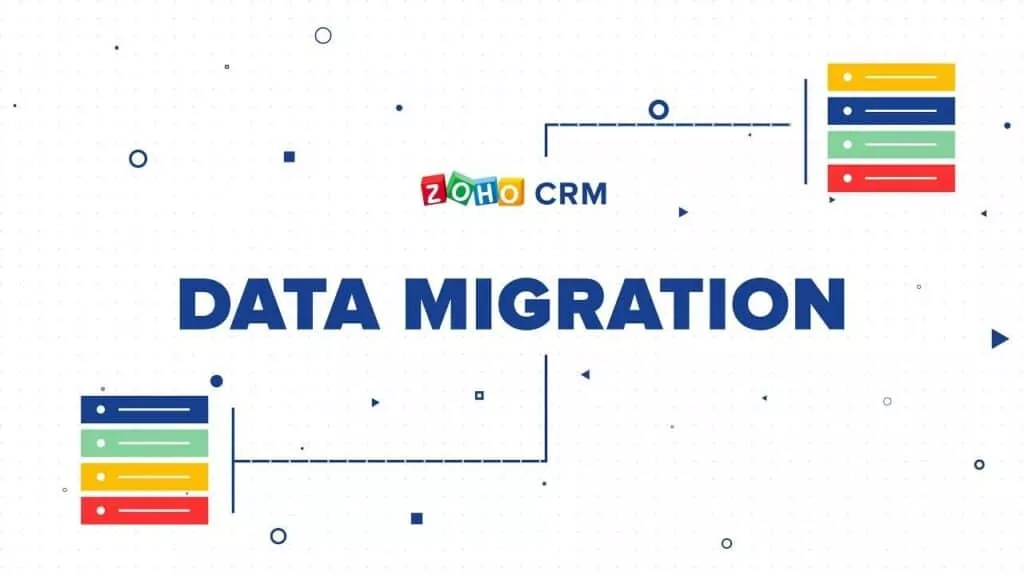
Export All The Data From Salesforce Using These Steps
Follow these easy steps to export your data from Salesforce to Zoho CRM.
- Sign in to your Salesforce account and click “Setup” in the right corner.
- Then go to the quick find box and type “Export“.
- Click on the “Data Export” under ‘Document Management’.
- Select the desired encoding.
- You will see “Image, documents, attachment, and Salesforce files and CRM content document versions”.
- Select the data you want to import under “Export Data“.
- Tap on “Save” and start exporting.
On the other hand, download all the exported files and zip them. Choose the CSV format for all files in the zip folder. Your data from any custom module in Salesforce will be stored in the files with a “-c” suffix on the file name.
Module Mapping
You can map the carried Modules to Zoho CRM from your Salesforce account.
| Users | Deals | Competitor | Products | Purchase Orders |
| Leads | Campaigns | Attachments | Quotes | Vendors |
| Accounts | Notes | Cases | Sales order | Price Books |
| Contacts | Activities | Solutions | Invoices |
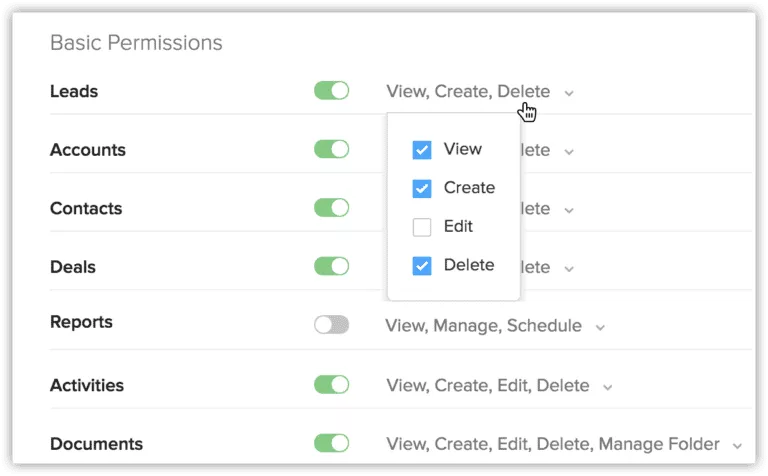
Import Your Salesforce Data to Zoho CRM
With these easy steps, you can easily import your Salesforce Data to Zoho CRM.
- Sign in to your ZOHO CRM with administrative entitlement.
- Click on Settings > Data Migration > Import.
- Go to the data migration page to select Salesforce.
- Browse and upload all files.
- Select multiple files for uploading zip files and migrate data into more than one module.
- Tap on the next. Zoho CRM will read the files and map the data to the right modules and series.
Must Read: Best Salesforce Alternatives in 2023
Mapping Salesforce Data to Zoho CRM
Once you have done the module mapping, you will be prompted to map multiple fields in Zoho CRM.
- Map the fields with CSV and mapped modules.
- Map the data format you want the areas to show.
- Create new fields wherever relevant.
- Click on the save once you mapped the fields for each module.
Finishing the Migration
- After completing the mapping of the fields and modules, you will be prompted to inspect the mapping.
- You can “Start Migration” to proceed.
- The migration process will start running. Select “Edit mapping and re-run migration” to remap or stop the migration.
- Your migration might take some time; it depends on the records and files you have.
Note: Some records can get bounce during the migration process. Click on the number below ‘Skipped’ to see what went wrong. If over 5000 records bounce, the process pauses, and you must restart it.
Still Not sure?
If you are still worried about carrying out this migration, connect with our Certified Zoho Consultants in India today and get started!
We at KG CRM SOLUTIONS, the Zoho Partner in India, assist you to Migrate data from Salesforce to Zoho and configure projects and data migration smoothly. Our Best Zoho Developers are here to help you make a sure and complete proof breakthrough!



